Jira Using Automation Rules to manage Duplicate Tickets
Duplicate tickets in Jira can clutter your project and make it difficult to prioritize and resolve issues efficiently. When multiple tickets with identical or similar summaries and descriptions are created, it can lead to confusion and duplicated efforts among team members.
Solution Overview
To streamline your workflow and maintain an organized queue, you can utilize Jira’s Automation feature to automatically link duplicate tickets and close any new duplicates. This ensures that all related issues are connected and prevents redundant work.
We will:
Create two automation rules:
- Automation Rule 1:
- Triggered by new issue creation.
- Searches for duplicates based on summary.
- Links duplicates.
- Automation Rule 2:
- Time-triggered (scheduled).
- Searches for duplicate links (from rule 1).
- Closes duplicates by transitioning their status to “Done”.
- Adds an internal comment to the duplicate.
Step-by-Step Guide
🔗 Automation Rule 1: Link Duplicate Issues upon Creation
Step 1: Trigger the Automation Rule on Issue Creation
- Navigate to your Jira project and select Project Settings.
- Click on Automation in the sidebar.
- Select Create Rule to start a new automation rule.
- Add the Issue Created trigger. This sets the rule to run whenever a new issue is created.
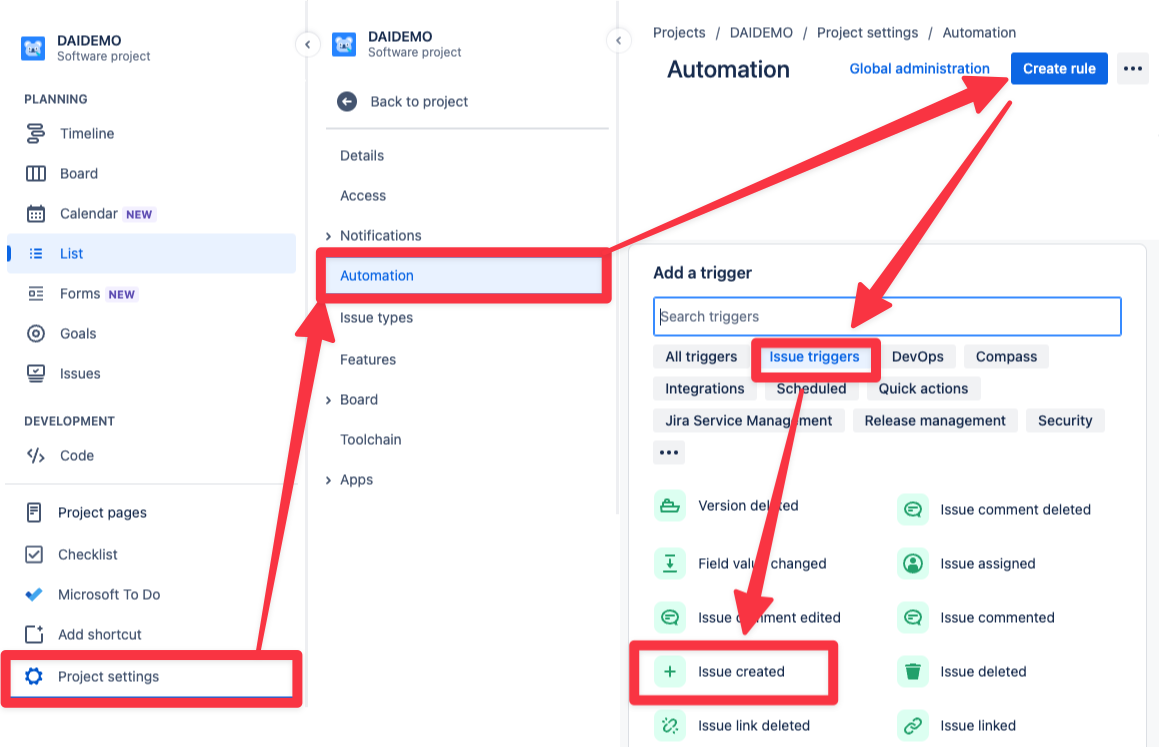
Step 2: Find Potential Duplicates
- Click on For each: Add a branch and select Branch rule / related issues.
- Choose Related Issues and select JQL for the type.
- In the JQL field, input a query to find issues with the same summary in your project, excluding the trigger issue itself:
project = "YOUR_PROJECT_KEY" AND summary ~ "{{issue.summary}}" AND key != {{issue.key}}
Replace YOUR_PROJECT_KEY with your actual project key.
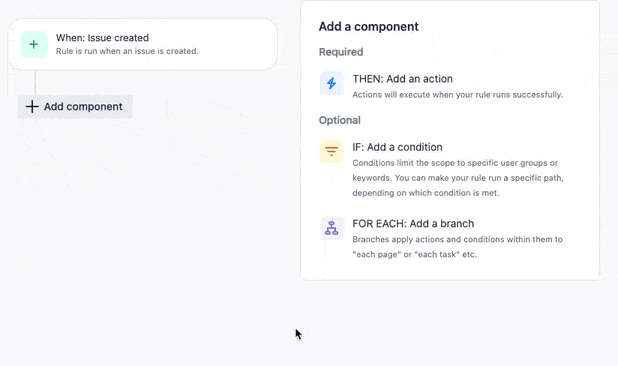
Step 3: Link the Duplicate Issues
- Inside the branch, add the Link issues action.
- Choose the link type “Is Duplicated By” or an appropriate link type used in your project.
- Set the linked issue to Link “Trigger Issue”.
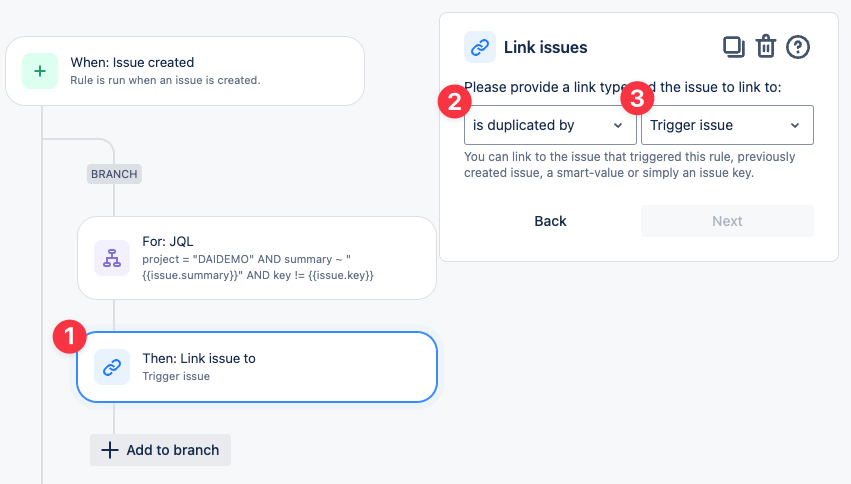
This will link the “found issue” (original issue found by JQL) to the trigger issue (newly created duplicate).
Step 4: Optional & project specific - Improve false positives and performance
To avoid performance issues and false positives, consider refining your JQL query for any requirements that are important to your specific project. Examples:
- Don’t link if the original ticket is already in status “Done”:
AND status != "Done"
- Match issues reported by the same user (but this could lead to more duplicates, e.g. if the user replies to tickets from various email addresses):
AND reporter = {{issue.reporter}}
✅ Automation Rule 2: Close Duplicates Automatically
The first rule will automatically link duplicate and original tickets. In order to set the status the newly created duplicate to “Done” a second rule is needed. The reason why this is not easily possible in a single rule is beyond this article’s scope.
Step 5: Create a Scheduled Automation Rule
- Return to the Automation page and create a new rule.
- Add the Scheduled trigger.
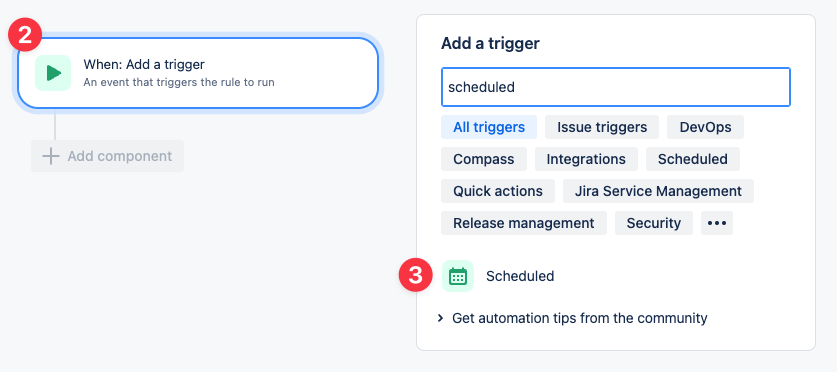
- Configure the schedule to run at your desired interval (e.g., every hour or daily; the minimum is 5 minutes).
- Check the checkbox Run a JQL search and execute actions for each issue found and enter the JQL query:
status = "To Do" AND issueLinkType = "duplicates"
This searches for issues that are in “To Do” status and are duplicates of other tickets.
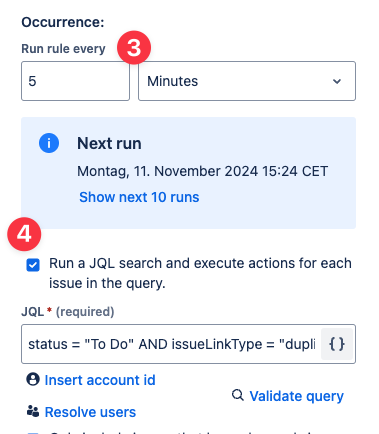
Step 6: Transition the Duplicate Issues
- Add the Transition Issue action.
- Select the status that represents a closed or resolved issue, such as “Done”.
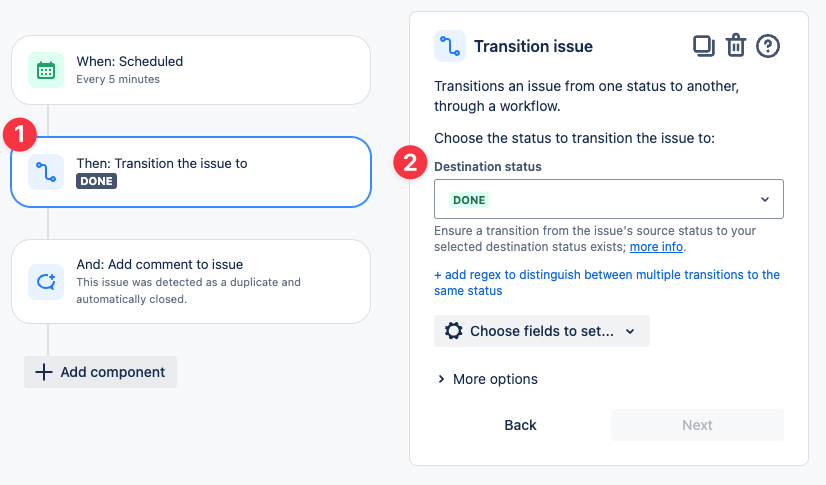
Step 7: Add an Internal Comment
- Add the Add Comment action.
- Add a comment explaining that the issue has been detected as a duplicate and automatically closed:
This issue was detected as a duplicate and automatically closed.
- Optionally set the visibility of the comment to an internal user group.
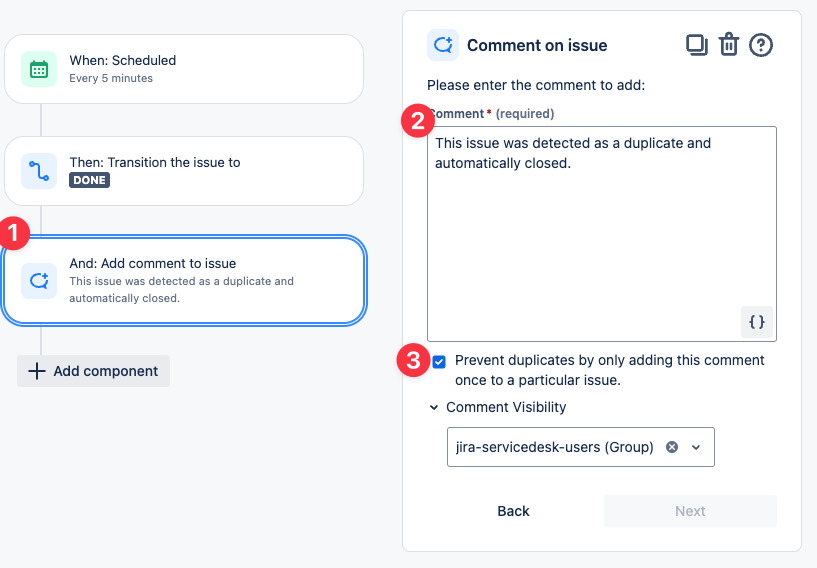
Step 8: That’s It!
You are now done! Every time a ticket is created, it will be linked to potential duplicates, and all linked duplicates will be automatically closed at regular intervals.
This doesn’t work for you?
This automation is heavily based on the assumption that the summaries are very similar. It does not help if the summaries are different or if the tickets are “semantically identical” (the same ticket, but written in different words) or if more complex cleanup actions must be done, e.g. merge participants, comments, etc.
In case you need something a little bit more powerful, feel free to check out Duplicate AI ( Atlassian Marketplace) - It’s free for 30 days.
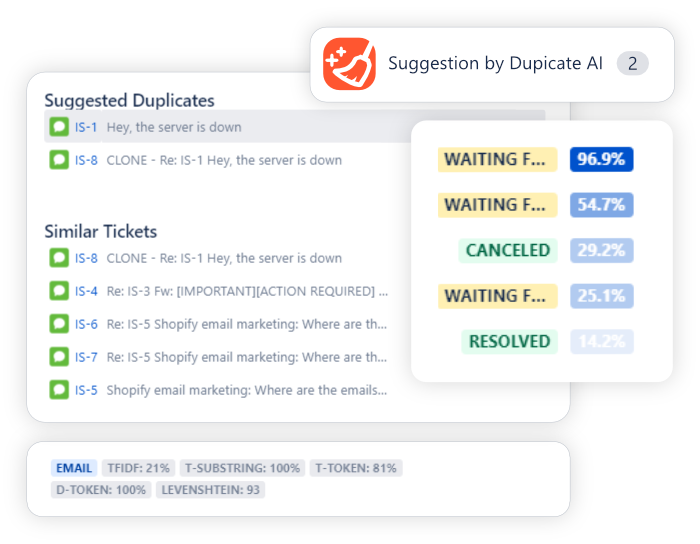
– Kind Regards, Markus